
Have you ever felt a moment of panic when you realize that your data might be lost? Human errors, malicious attack, systems crash or disasters happen when least expected. So it is highly important to be always prepared to such situations by keeping up-to-date backups that can help with data recovery. Automated backups ensures in-time refreshment of the data copies and eliminates the need for manual tracking and setup. In this article, we'll examine how to create a backup schedule, offer hints for better data scheduling and restoring.
Cloudjiffy PaaS provides a convenient and straightforward script for backing up the stored data on the MySQL and MariaDB database nodes. Thus, the process is as simple as providing the required parameters and can be accomplished in a matter of minutes. Herewith, no specialized knowledge is needed - just follow the setup steps to configure the appropriate cron expression.
Set Up Database Backups
For this tutorial, we'll use the default backup script provided for the MySQL and MariaDB database nodes at Cloudjiffy PaaS.
Using this instruction you can easily schedule the automatic backup of a MySQL or MariaDB database.
Follow the below steps:-
Create environment:-
Log into the CloudJiffy Manager
Click Create environment.

In the Environment topology dialog pick MySQL as a database you want to use. Then set the cloudlet limit, state the environment name and click Create.
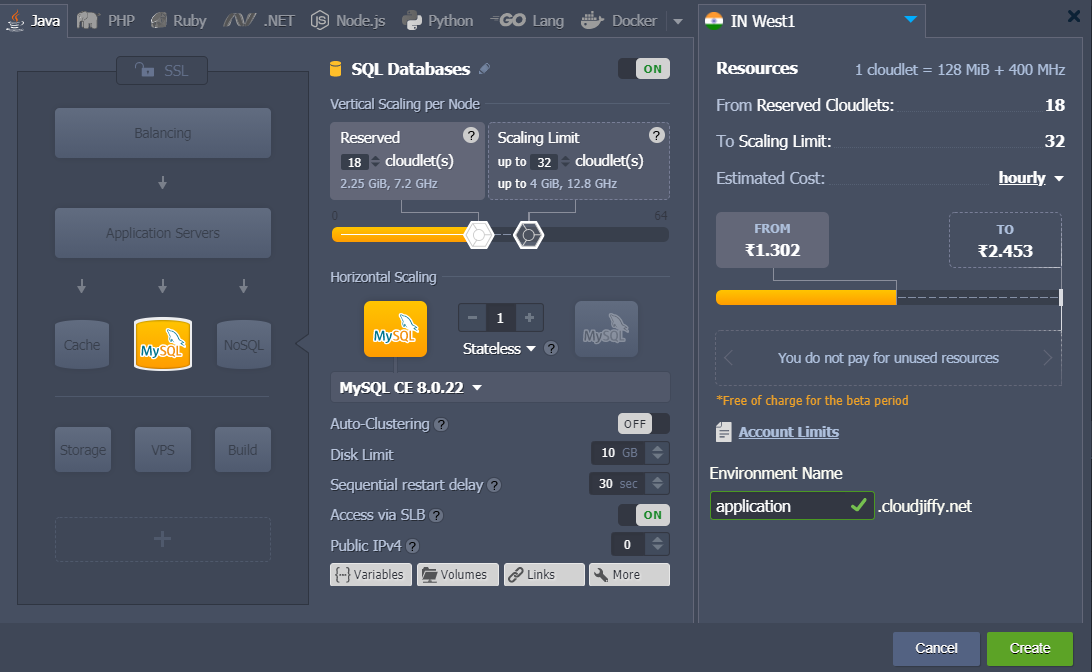
Wait just a minute for your environment to be created.

Check in e-mail - your inbox should have a message from info@cloudjiffy.com with database login and password.
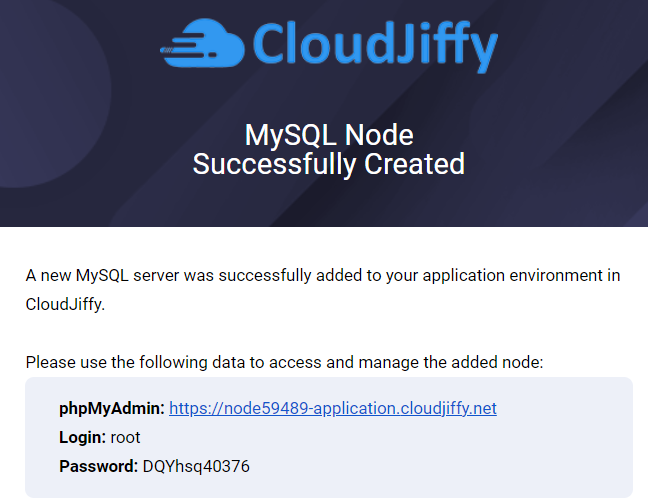
Setting up backups:-
For this tutorial, we'll use the default backup script provided for the MySQL and MariaDB database nodes at Cloudjiffy PaaS.
1. The source code of the script can be viewed directly within the dashboard. Click the Config button next to your database to open the built-in file manager and locate the /var/lib/Cloudjiffy/bin/backup_script.sh file.
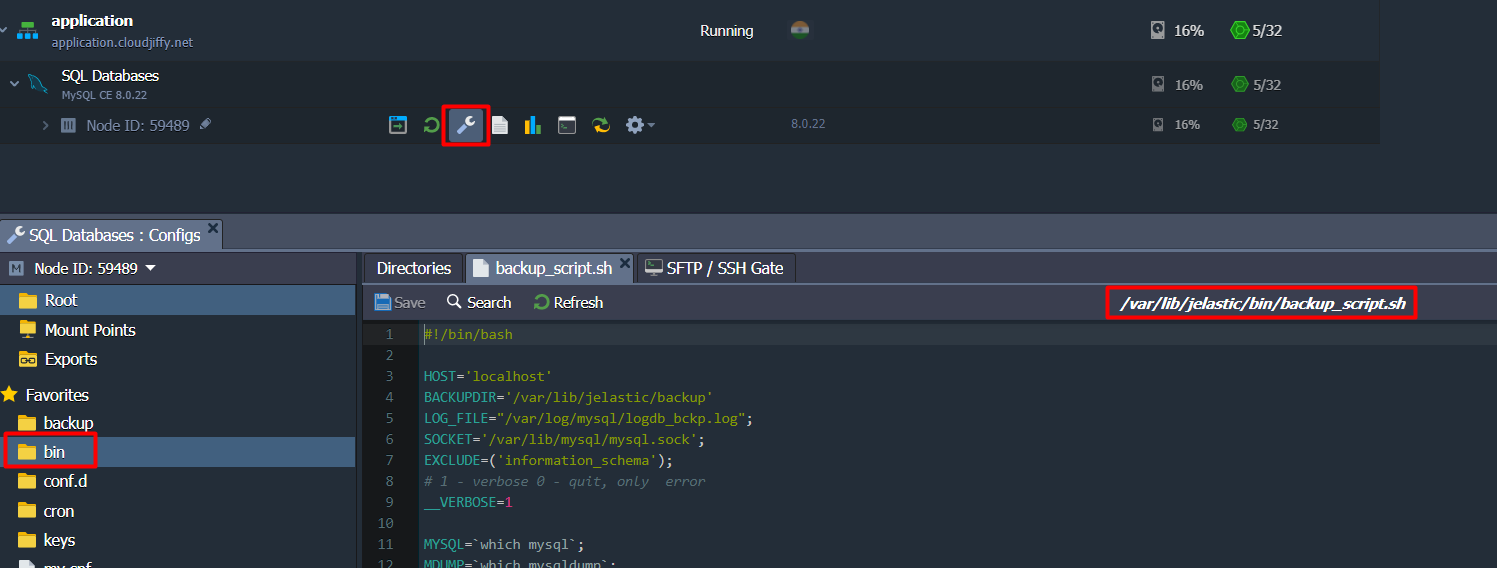
Tip: If you don't have an environment with the MySQL or MariaDB database yet, follow the Database Hosting guide to create one.
2. To automate the script execution, we'll use the cron scheduler available within the containers out-of-box. Open the /var/spool/cron/mysql file and provide a cron expression in the following format:
{frequency} {path-to-script} {script-parameters}
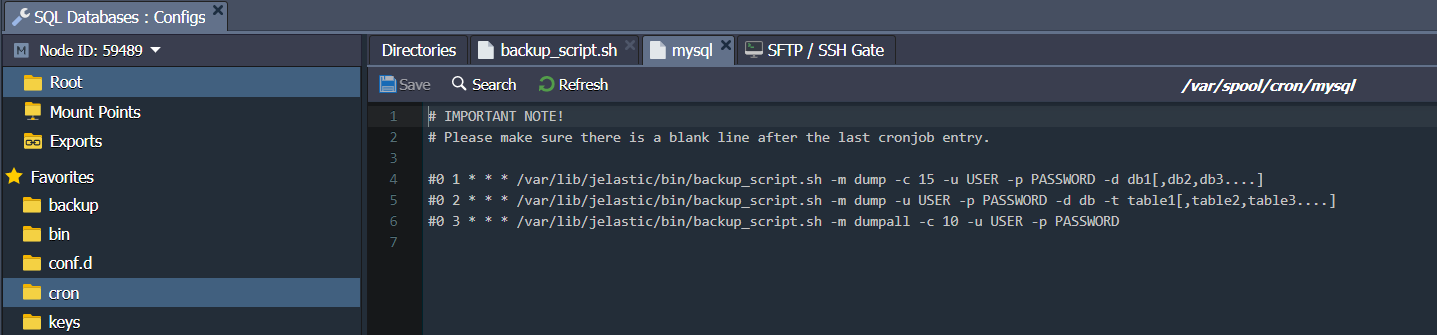
Here, your can use the commented examples as a template to define the required parameters:
- {frequency} - sets the time of the script execution (see the guide linked above for details), e.g. */10 * * * *
- {path-to-script} - points to the required script (default backup script is available for MariaDB and MySQL at /var/lib/Cloudjiffy/bin/backup_script.sh)
- {script-parameters} - provides custom parameters for the defined script; the following ones are available in our case:
-
- -m {mode} to backup whole or part of the database (“-m dumpall” or “-m dump” respectively)
- -c {count} to set a number of the old backups to keep (e.g. “-c 3” to keep 3 old backups alongside the most recent one)
- -u {user} and -p {password} to provide access credentials for your database (can be found in the after-creation email)
Note: If your {password} contains special characters, it should be included in the double quotation. Also, due to the cron specifics, you need to provide additional escaping for the % symbol by adding a backslash before it, for example -p "passw\%rd".
- -d {databases} and -t {tables} to optionally specify list of databases (“-d db1[,db2,db3....]”) or tables within a database (“-d db -t table1[,table2,table3....]”) to backup
3. For example, if you want to back up a whole database every 10 minutes with the help of the default script, then the string should be as follows:
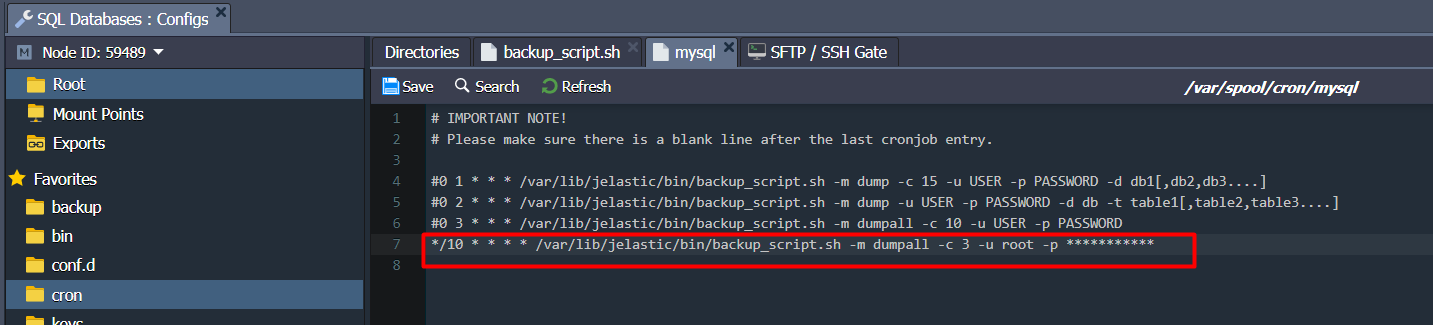
*/10 * * * * /var/lib/jelastic/bin/backup_script.sh -m dumpall -c 3 -u root -p passw0rd
Save the settings to apply them.
4. To store data on some other node or the remote server, you can configure the appropriate mount point for my database.
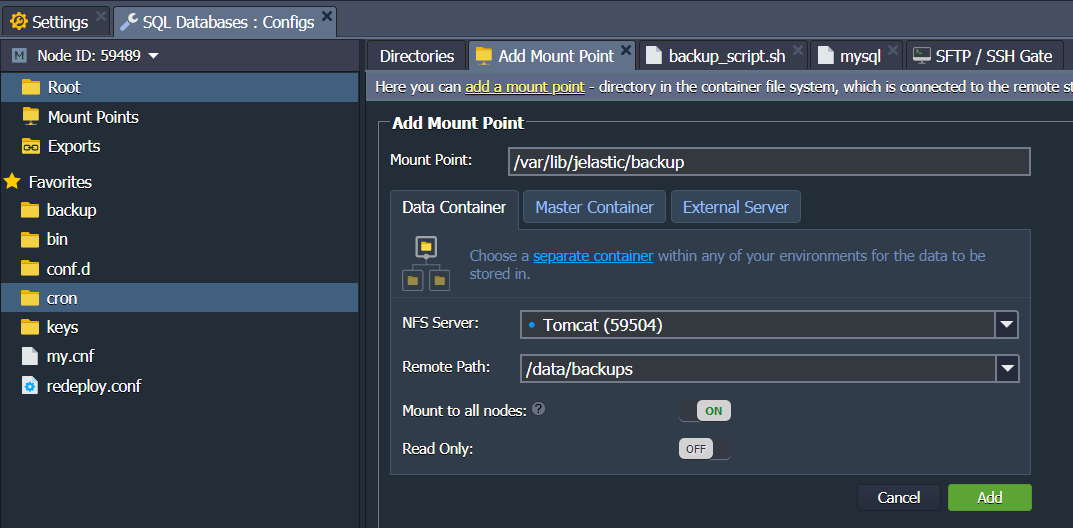
Note: Any existing data in the mount point folder will be replaced with the files from the remote directory.
Alternatively, you can create a custom backup script, runnable from the remote server (database host, user, and password details will be required to establish a connection).
5. Wait for the script to be executed (depends on the configured cron frequency) and navigate to the /var/lib/jelastic/backup folder.
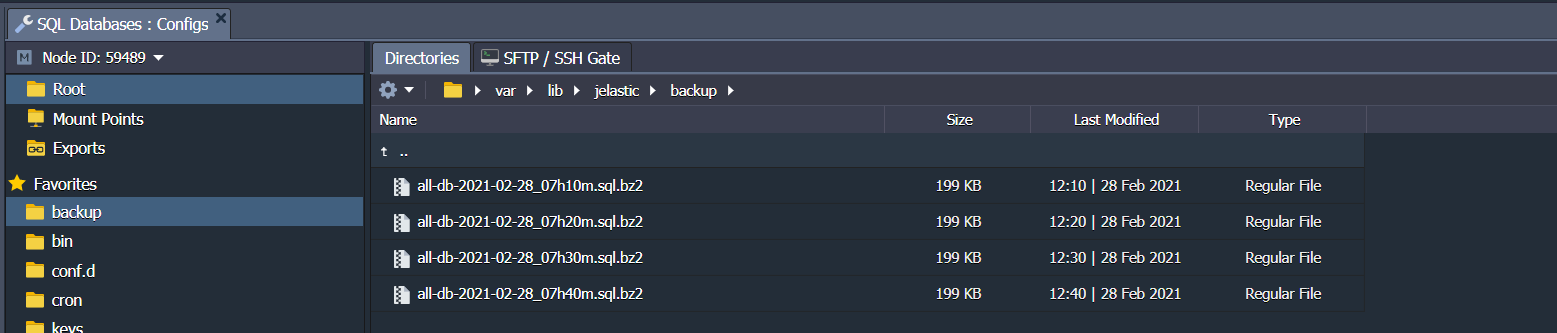
If the backup operation is successful, you'll see the appropriate bz2 archive within the directory.
Download Backup of Database
There are multiple options to download a file from a Cloudjiffy container:
- The most straightforward variant is to use the configuration file manager directly in the dashboard.

Locate the required file, hover over it, and select Download from the context menu. - Another option is to use the SFTP/FISH protocol connection.
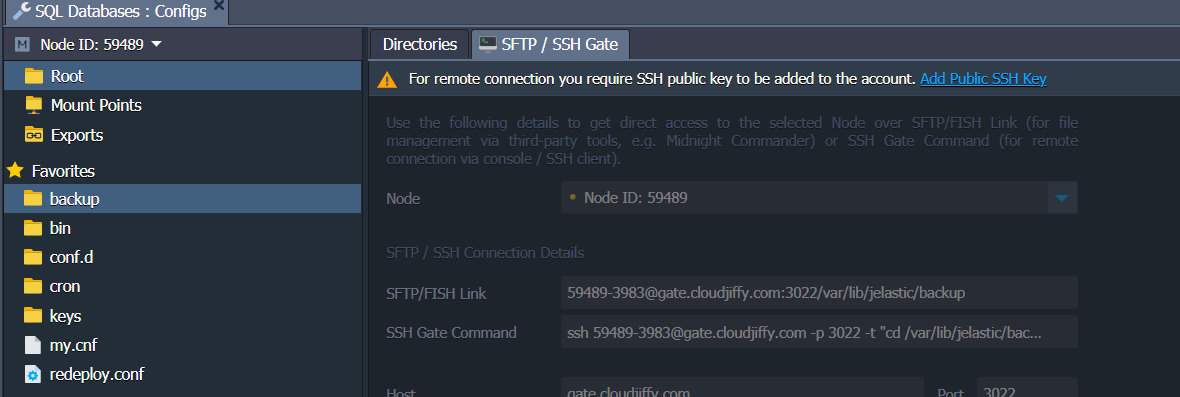
3. Also, you can install FTP add-on for your database to manage files via FTP.
Note: Public IP address is required for this option. If needed, it will be automatically attached to the node during add-on installation.
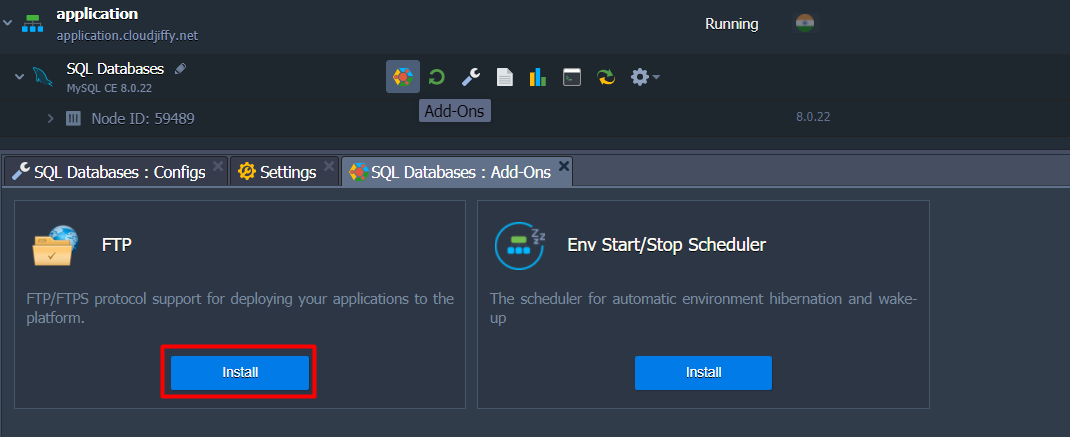
Based on your preferences, you can choose any of the proposed options.
Restore Database from Backup
In case of necessity, you can easily restore your database from the backups.
- Access the phpMyAdmin panel with the credentials you've got in the email sent after the creation of a DB node.
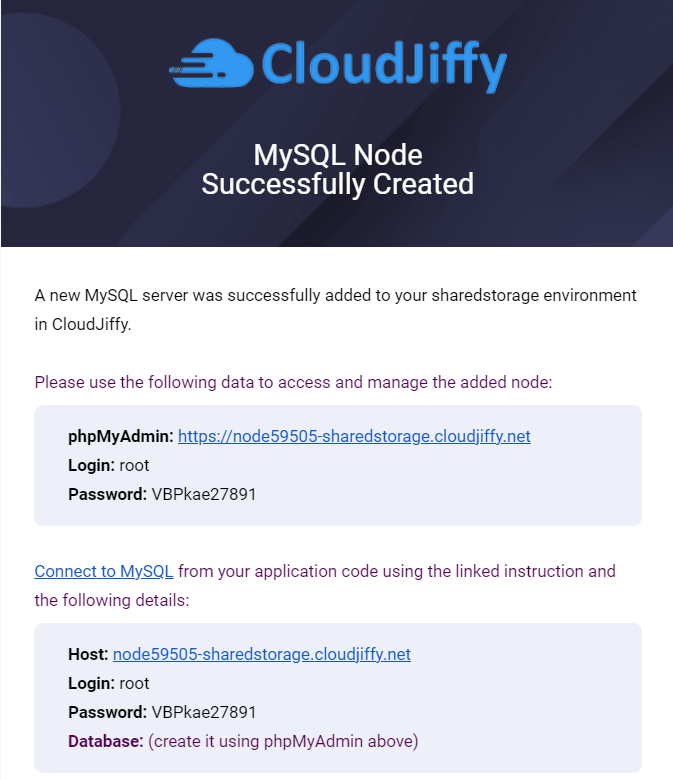
- Navigate to the Import tab, tick the Browse your computer option, and use the Choose File button to upload the required backup.

- When the import is successfully finished you will see your database with all the data restored.
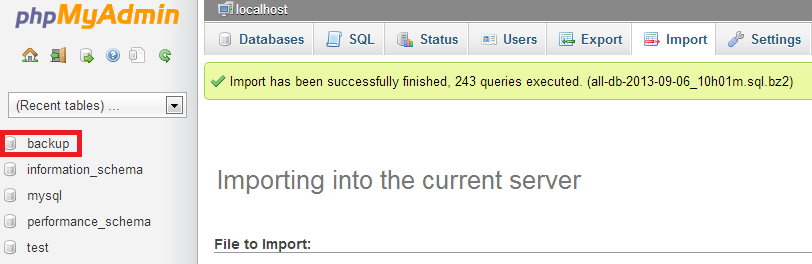
That's all! Now you can be sure that all your data is being saved periodically and can be restored or reused.