Connection to MySQL/MariaDB for PHP
Environment Creation
1. Log into the Cloudjiffy dashboard.
2. Create an environment with MySQL or MariaDB database server (both are available within the SQLwizard section).
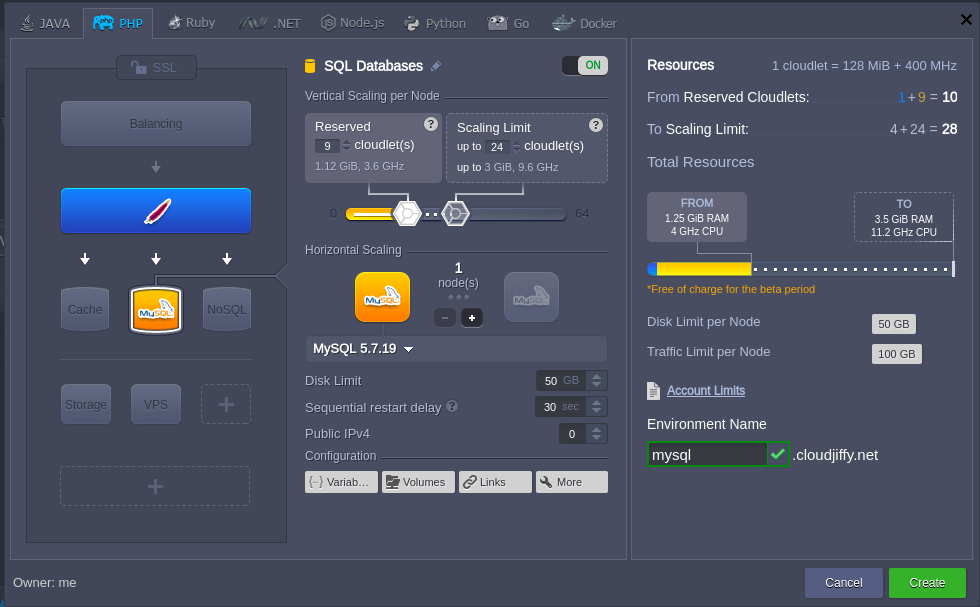
3. Check the email - it should contain a message from Robot@jelastic with the administration details (access URL, login and password) for MySQL or MariaDB server.
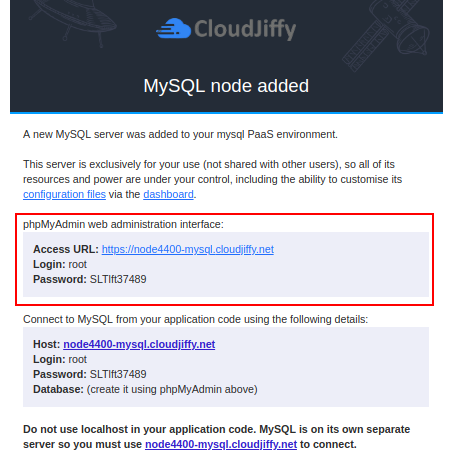
4. Return to the dashboard and click the Open in browser button for the corresponding MySQL or MariaDB node in the environment.
Log in to the opened admin panel using the information you’ve received in the above mentioned email. Here you can create new databases (just in the same way as it is shown in the image below for the mysqlconnection one) for the application’s data storing and manage them.
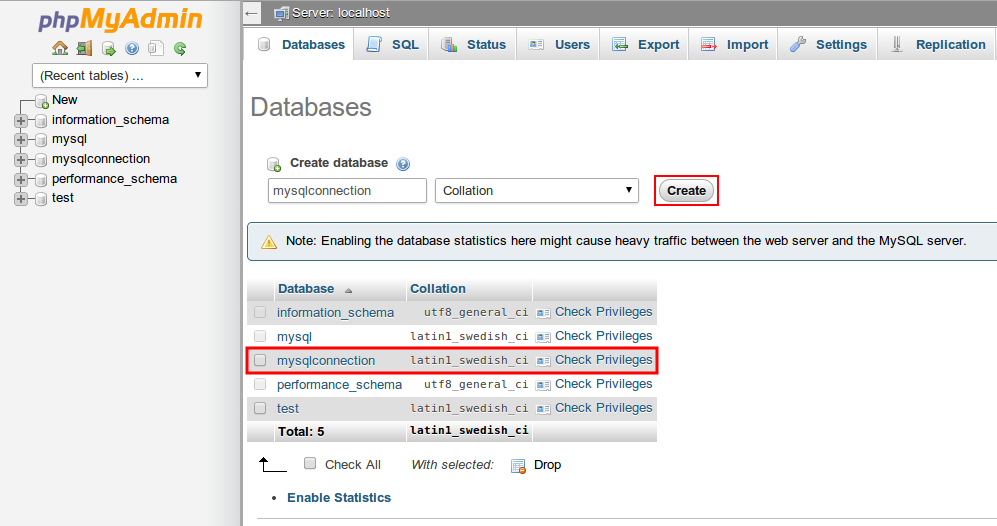
5. Now you can upload your PHP application package to the Cloudjiffy Deployment manager and deploy it to the created environment (or perform the deployment from the GIT/SVN repository).
Connection to the Database
Once the project is successfully deployed, you need to connect it to the database. For that, the application should be appropriately configured.
There are 3 main PHP functions, used for DB connection.
1. String for establishing a connection to the MySQL/MariaDB node:
mysql_connect('HOST', 'USERNAME', 'PASSWORD');
The appropriate values should be substituted with the data:
-
HOST - MySQL server address that you’ve received via email, specified without the https:// part:
{db_type}{node_id}-{env_name}.{hoster_domain} -
where
{db_type} - depends on the type of database server you’ve chosen
{node_id} - ID of the container with the database server that want to establish the connection to. It can be seen at the dashboard:
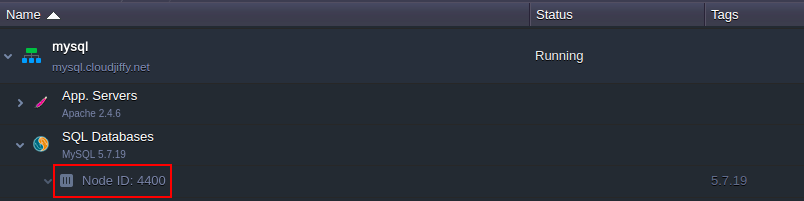
- USERNAME - the name of the admin DB user; the default one is root.
- PASSWORD - password for the DB server; the default one can be also seen inside the email with database credentials.
mysql_select_db('DB_NAME');
wherein the DB_NAME parameter should be substituted with the name of the needed database.
3. In order to close a connection to my database, execute the following:
mysql_close( );
All other available MySQL functions can be found here.
|
You need to specify the necessary functions in every *.php page, which should be connected to the database. |
Checking the Connection
In order to ensure everything works fine, you can check the connection using this code:
|
1
2
3
4
5
6
7
8
9
10
11
|
$link = mysql_connect('HOST', 'USERNAME', 'PASSWORD');//if connection is not successful you will see text errorif (!$link) { die('Could not connect: ' . mysql_error());}//if connection is successfuly you will see message bellowecho 'Connected successfully';mysql_close($link);?>
|
|
Note: Do not forget to substitute HOST, USERNAME, and PASSWORD in the connection string with the corresponding values (as it is described in the Connection to the Database section of this instruction.) |