So, to quickly create an environment group with only a few minutes notice, follow the next steps.
1. Open your CloudJiffy dashboard and click the “+” (Create New) button within the Env Groups panel at the top.
Tip: Alternatively, youI can access the same option via the expandable Env Groups menu by:
-
selecting the Create New point
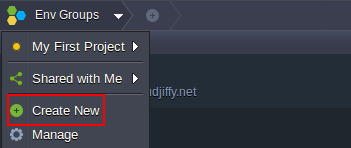
-
choosing Manage and clicking on the Add button within the opened frame
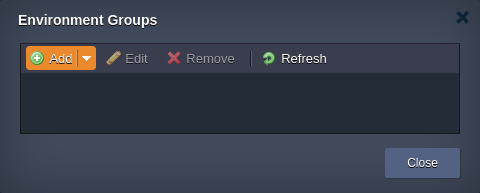
2. The appropriate Add Group dialog box will be opened.
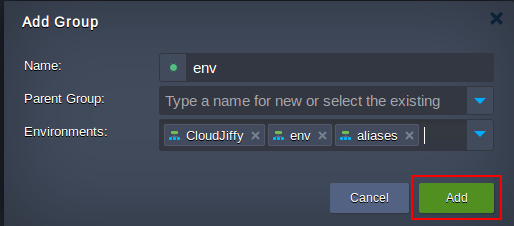
Specify the following data in order to create a new group:
- Name - type a name for your group (any letters, numbers and special characters can be used including space)
- Parent Group - optionally, specify nesting for the currently created group to be included to another one as a subgroup
-
Environments - select environments that should belong to the group; however, it can be created empty and filled up with environments later on
Tip: To enhance visual recognition of groups within the dashboard, you can assign different color to each of them by clicking the circled button near group name.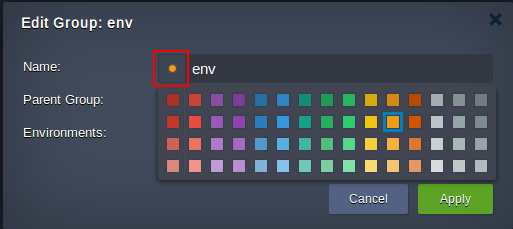
Once you are finished, click Add.
3. The newly created group will be automatically selected and displayed as a new element on the top Env Groupsnavigation panel. The list of shown environments will be also filtered correspondingly.
Additionally, you learn the ways to manage your environment groups and quickly navigate between them within dashboard.