While creating an environment, I do state the cloudlet limits for each node. In such a way, the resources are limited and the spends are regulated. When the traffic grows an application requests more resources for normal work. And, if the limits created by me are too low, this can lead to failure in app performance.
To monitor my application’s load and the amount of resources it requires, I can configure a set of automatic notification triggers. They are executed if the usage of a particular resource type is above/below the stated value (%) during the appropriate time period. As a result, I’ll get an email notification about my application’s load change.
- Triggers Execution History
How do I Create Alert
In order to configure an alert, follow the next instruction:
1. Click the Settings button for the desired environment:
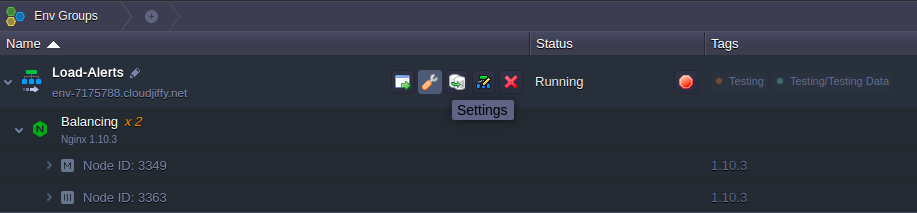
2. In the opened tab, navigate to the Monitoring > Load Alerts section:
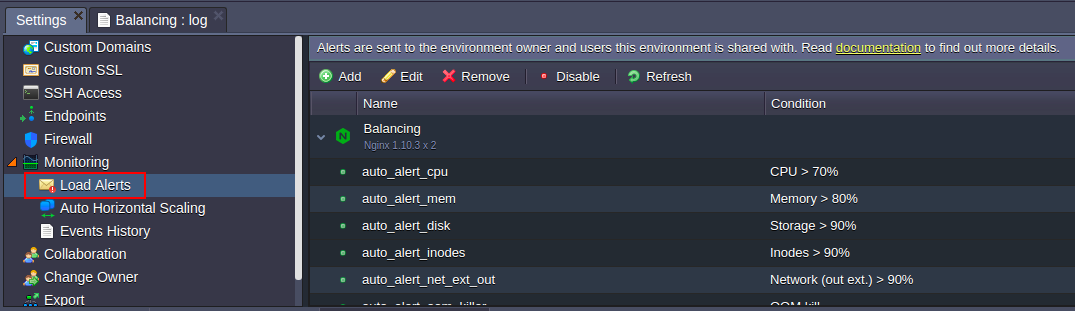
Here, if such is stated within my hosting service provider’s settings, I can find a bunch of default triggers, which are automatically added during environment creation. These ones, if exist, are to notify me when the RAM, CPU, disk, inodes or network traffic usage at any node is coming close to current resource limits (according to the predefined by hoster levels of consumption for notification).
3. Using the buttons in the tool panel, I can either Add a new alert or Edit, Remove, Enable/Disablethe already existing ones (including the default triggers set). Also, alerts list can be Refreshed using the corresponding button.
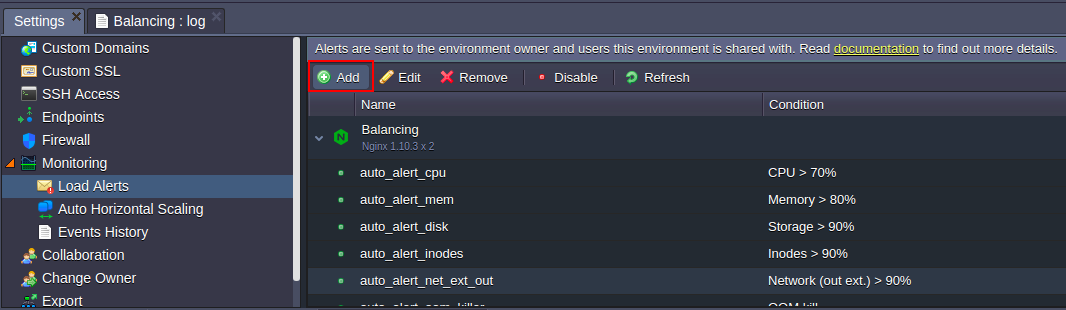
Let’s consider a case of setting up my own trigger - for that, click on the Add button, circled in the image above.
- Name - name of the notification trigger
- Nodes - type of the environment’s node (I can apply trigger to any node within the chosen environment)
- Whenever - type of resources that will be monitored by trigger: Cloudlets (Memory, CPU), Memory, CPU, Network (out ext. + in ext.), Network (out ext.), Storage (disk space amount), Disk I/O, Disk IOPS and Inodes
- Is - condition for trigger invocation/execution, due to which the resource consumption should be above or below (the “>” or “<” values correspondingly - use the first combo-box) of the stated percentage or Mbps for the Network monitoring
- For at least - time period before trigger execution, during which it should remains invoked
-
Notification frequency - delay for the repetitive message to be sent
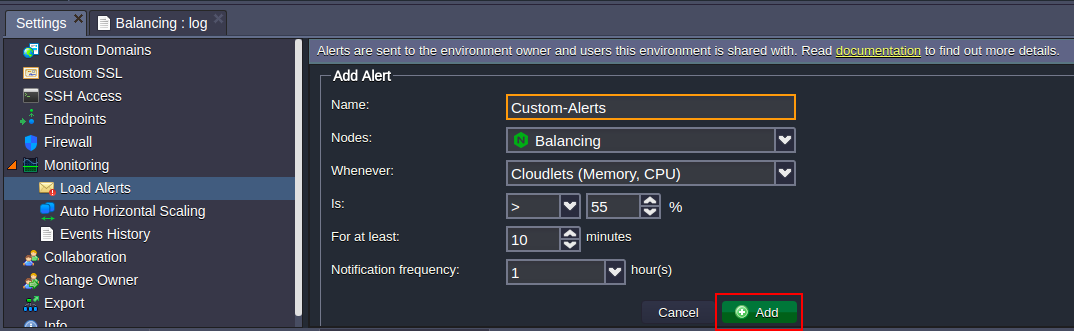
After I’ve stated all the preferable configurations, click Add button.
5. As soon as alert is configured and activated, it will appear within list with the name.
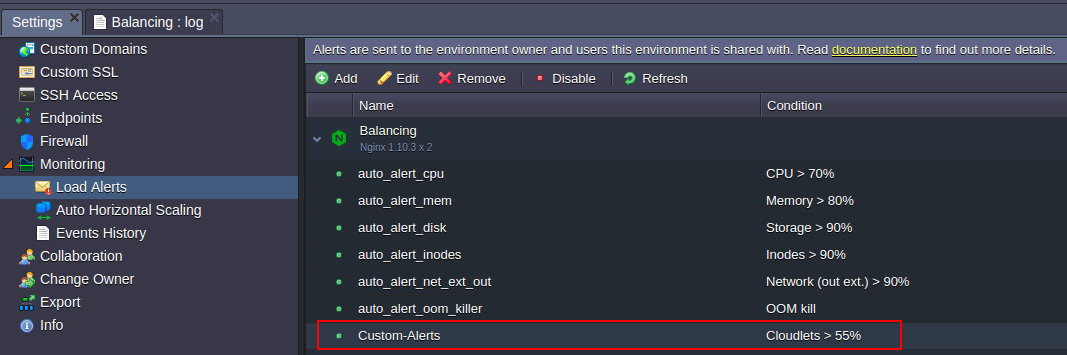
That's All!