Collaboration Management
Full access to collaboration management is available only for its creator. The owner of this primary account can:
- invite new or exclude existing users in the collaboration
- regulate the permissions of users within the collaboration
- manage account billing
A user added to the collaboration doesn’t have any special admin permissions for collaboration account management (only for environments management). This user can simply leave the collaboration when it is required.
To start managing my account collaboration, select the Settings button in the right top corner of your Cloudjiffy dashboard.

The next steps depend on your type of account (primary or user).
Primary Account
If you are the owner of a primary account, navigate to Collaboration > Account Management.
Here, you will see a list of accounts added to the collaboration.
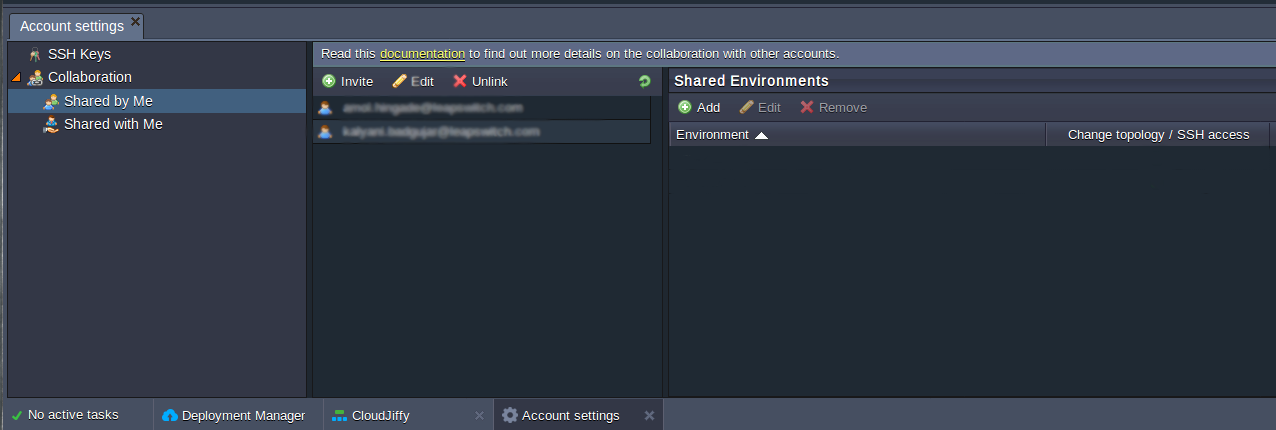
Using the buttons on the panel you can:
- Invite new users
- To edit user’s Display name and permissions
- Delete a user from the collaboration
1. The process of a new user invitation is described in the Create Collaboration document.
2. To edit a user’s Display name and permissions, follow these steps:
-
Choose a user in the member’s list and select the Edit button.
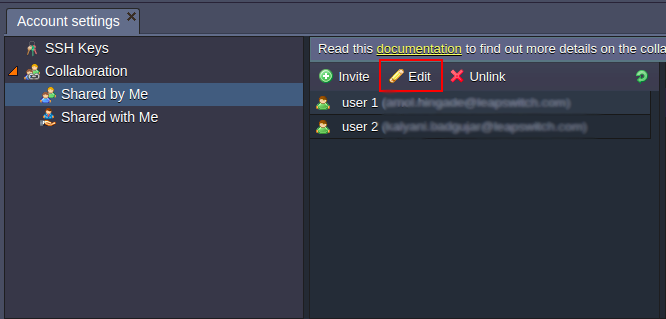
-
In the opened window, you can specify user’s name, which will be displayed on the member's list, alongside the email address.
-
Provide or cancel permission to create environments using the option “Allow user to create new environments”.
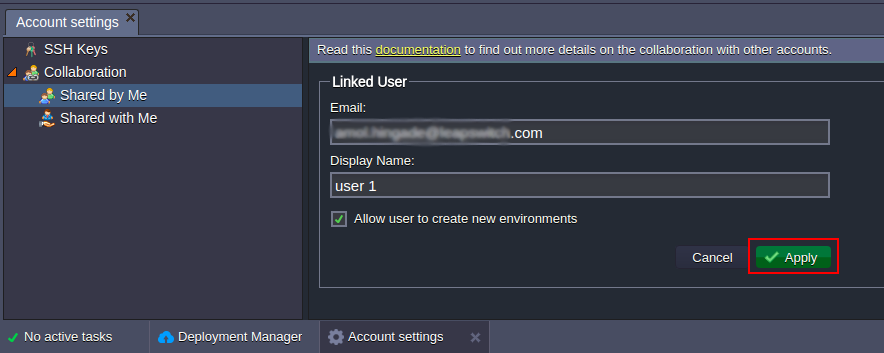
-
Click the Apply button to save the changes.

3. In order to exclude the user from your collaboration, choose the required account in the member's list and click Unlink button.
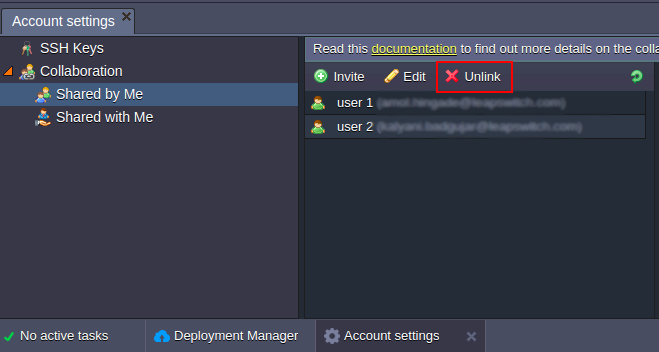
Click Yes in the confirmation window.
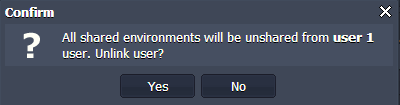
After that, this user will no longer be displayed on your collaboration’s list of members and won’t be able to view/manage any environments you’ve shared previously.
A user will be notified about the exclusion from the collaboration via email.
In the case a user leaves your collaboration, you’ll also receive an email notification.
In both cases, all of the environments created by a user on the primary account will remain on this account and their creator won’t have access to them anymore.
You can be invited to one or even several collaborations. To see which accounts you have access to and their permissions, navigate to the Collaboration > Shared with Me section.
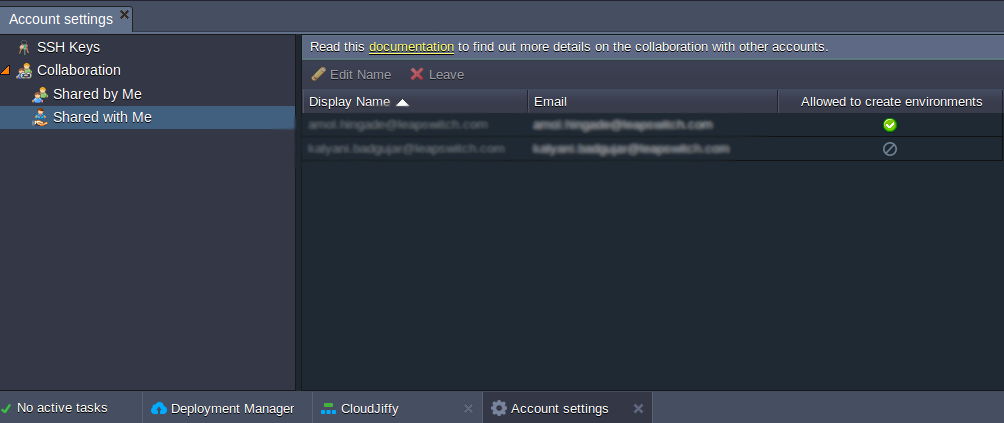
1. Here, you can see the list of users ( primary accounts ), which included you in their collaborations.
In addition, a separate Allowed to create environments column is displayed if you have permission to create environments on these accounts ( green tick or prohibitory sign ).
2. You can edit the Display Name for any primary account you have access to:
- Choose the particular primary user
- Click the Edit Name button in the panel above
- Specify the Display Name for this account and Save

The stated name will be displayed alongside the primary user’s email in parentheses at your dashboard:
- in the Shared with Me list
- in the Owner column of environments’ status panel
3. In the case, you would like to exit the collaboration, select the appropriate primary user in the list and click the Leave button. Confirm your decision.
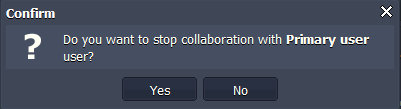
After that, a primary user will receive the email notification that you’ve unlinked from the account. All of the environments you’ve created on the primary account will remain on that account, and you won’t be able to access them anymore.