It is possible to access VPS container using any preferred third-party SSH software via the attached external IP address. Such connection provides the same full root access level as while working over CloudJiffy SSH Gate.
Tip: I can locate my Public IP by expanding the appropriate node in the CloudJiffy dashboard or within the appropriate Elastic VPS creation email.
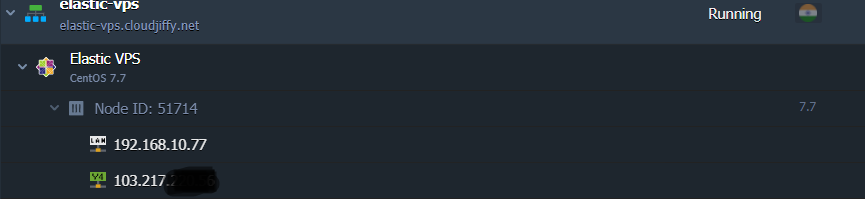
We’ve prepared examples of connection to Elastic VPS container over public IP from under different operating systems:- Mac OS/Linux/BSD Windows
Public IP Access for Mac OS/Linux/BSD
Run my preferred SSH tool and connect to my VPS server with steps similar to the ones provided below.
As an example, we’ll use the OpenSSH software, open my terminal, and run the following command:
ssh {userName}@{hostname}
where
- {userName} - login received via email upon environment setup (root by default)
- {hostname} - attached Public IP address
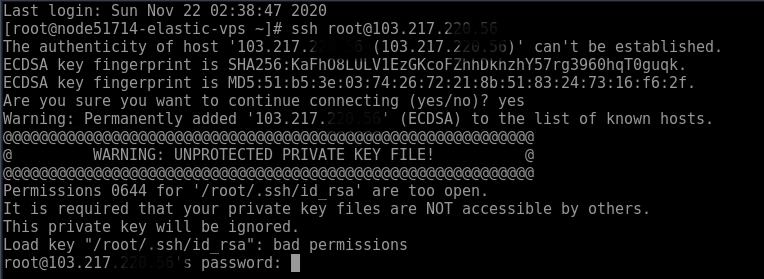
If connecting for the first time, I may be asked to confirm access by adding my VPS address to the list of known hosts (type “yes” to proceed). Next, authenticate on the server by providing a password (the one sent via email after node creation).
That’s it! Start managing my VPS container and apply any required configurations. I can adapt the current procedure to establish a connection using any preferred third-party SSH tool.
Public IP Access for Windows
In the confines of Windows OS, choose a compatible tool to establish an SSH connection via Public IP to my VPS container. For example, we’ll use the PuTTY SSH client.
- Navigate to the Configuration tab and establish a Session by specifying my Public IP address in the appropriate Host Name field.

Once the required data is specified, click the Open button. Within the Console window, I need to provide my access credentials, i.e. Login and Password from the VPS node after-creation email.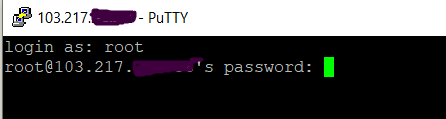
That’s it! Now, as SSH connection via Public IP to remote VPS is established, I can start its management with full root permissions granted.