Traffic Distributor Installation
The process of Traffic Distributor installation is fairly simple with Cloudjiffy - being specially packed for the Marketplace, it can be created in a few clicks and start working in just a matter of minutes. Herewith, the configurability of the solution is great, so let’s walk through the installation steps below, to learn about all of the available functionality and hidden nuances.
Note: The described flow is suitable for the installation from scratch, i.e. in case you want to route traffic for the new environments. In order to be applied to the already running and loaded applications in production, follow the Inject Traffic Distributor into Running Project guide
How to install a Traffic Distributor on CloudJiffy?
STEPS
- Open the Marketplace frame by clicking on the appropriate button at the top of the dashboard.

- Within the Apps tab of Marketplace, navigate to the Dev & Admin Tools section to locate the Traffic Distributor package (or just use the search field at the top) and click the Install button for it.
On the very first installation, You’ll be shown frame with a brief solution overview and some of its key benefits highlighted:
Tip: Tick the corresponding Don’t show this message again check-box to skip this information window in future.
Click OK to proceed.
4. At the appeared interactive installation frame, you can specify the following parameters to configure the Traffic Distributor topology and to set up desired routing for backends.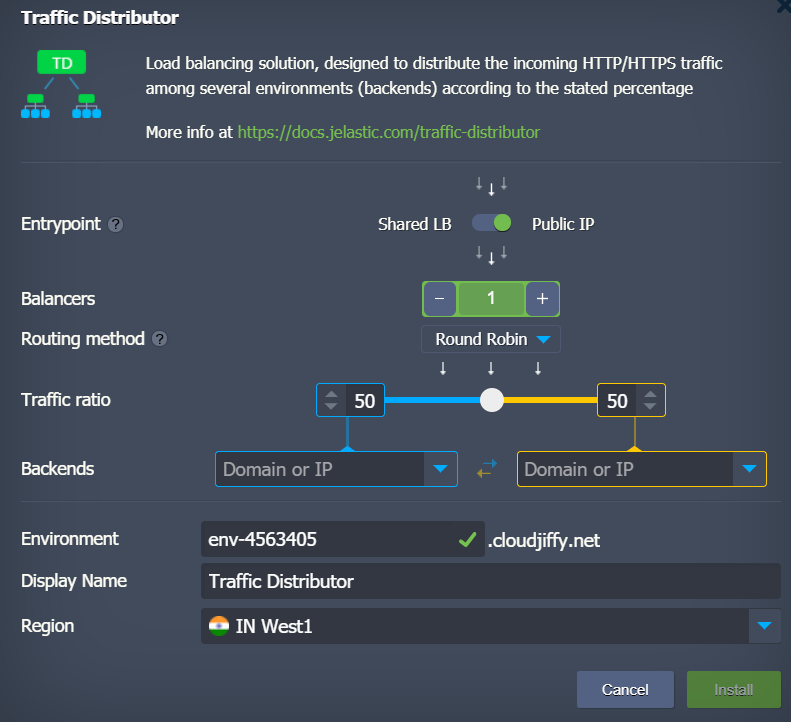
The following data should to be specified:
- Entrypoint - switcher with either Shared Load Balancer or Public IP position
- Balancers - the amount of the NGINX instances, you would like to add to the Traffic Distributor topology
- Routing method - select from the three available types of traffic distribution: Round Robin, Sticky Sessions and Failover
- Traffic ratio - set backend’s weight (priority) to control the requests distribution
- Backends - select two environments to be balanced, either from the automatically fetched list of available ones from the account or type in the required IP address / domain name (for custom host)
Note: Cloudjiffy endpoint URLs can’t be specified as backends for traffic distribution as they presuppose operating via external Public ports, whilst interaction in confines of a single Platform is built on Private ports usage.
In this case, you need to set custom port redirects for the backends. For that, switch to the upstream section of the /etc/nginx/nginx-jelastic.conf load balancer configuration file inside the Traffic Distributor environment.

Here, you need to add the required internal containers' port number to the appropriate backend IP addresses and, additionally, define it within the health check parameters.
- Environment - domain name for the environment (e.g. traffic-distributor)
- Display Name - optionally, alias to be shown for environment (Traffic Distributor by default)
- Region - a drop-down list of the available environment regions When all of the required data is specified, just click the Install button and everything else will be done automatically.
- After a couple of minutes, You’ll see an installation success window with a short advice on the Traffic Distributor usage
.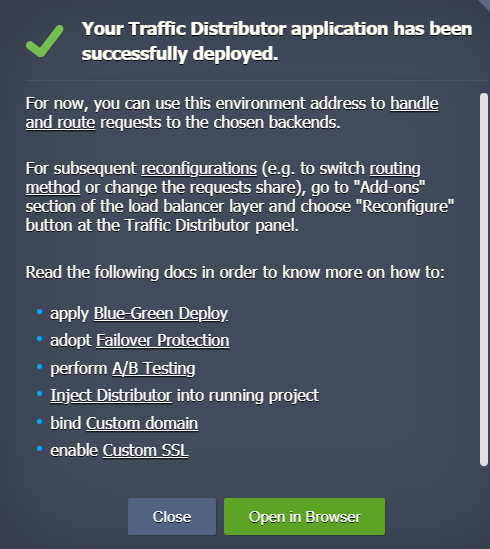
Note: As Traffic Distributor loading depends only on the number of incoming requests, it does not require a lot of resources. Thus their default amount (namely, 1 Fixed cloudlet and ability to automatically vertically scale up to 16 cloudlets) will be enough to handle even the huge amount of simultaneous requests.
Using the links in the end of frame, you can learn how to:
- apply Blue-Green Deploy
- adopt Failover Protection
- perform A/B Testing
- Inject Distributor into running project
- bind Custom domain
- enable Custom SSL
Traffic Distributor Reconfiguration
After the Traffic Distributor installation, You’ll get a dedicated environment with the NGINX load balancer(s) and a special add-on attached. It ensures quick and simple re-configuration possibility for this solution and providing access to some additional options:
- Hover over the NGINX instance in the Traffic Distributor environment and click the Add-ons button to open the corresponding tab.
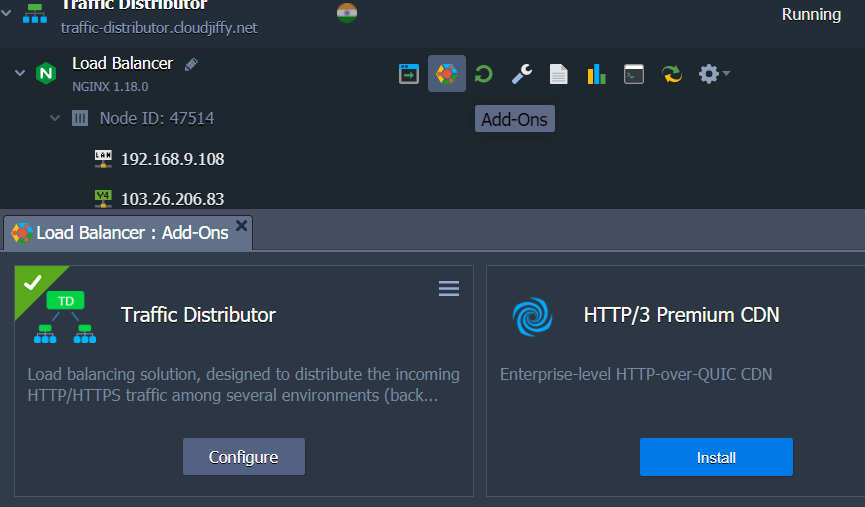
- In order to change the configurations for the add-on, click the Configure button in the center of the frame or select the appropriate option from the menu list in the top right corner.
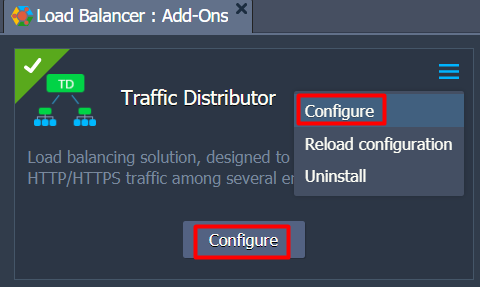
- Within the opened form, you can re-configure any Traffic Distributor option just as during installation process:
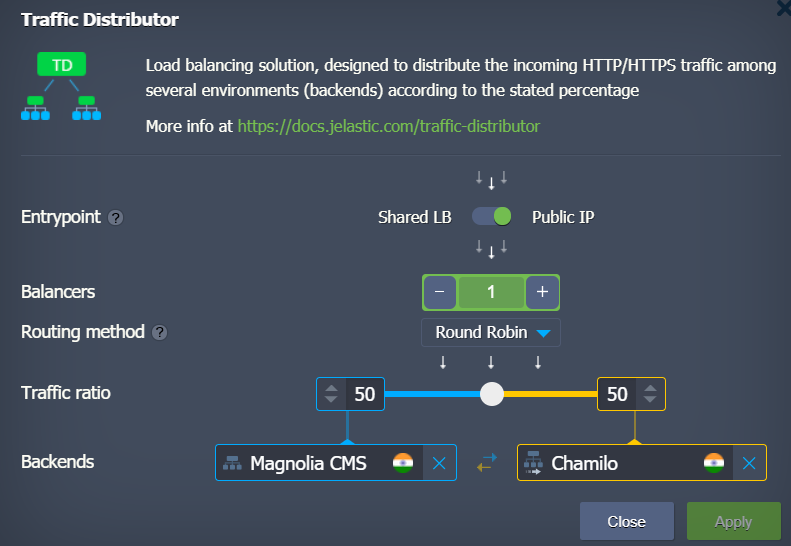
Options available for configuration are:
- Entrypoint - switcher with either Shared Load Balancer or Public IP position
- Balancers - the amount of the NGINX instances, you would like to add to the Traffic Distributor topology
- Routing method - select from the three available types of traffic distribution: Round Robin, Sticky Sessions and Failover
- Traffic ratio - set backends' weight (priority) to control the requests distribution
- Backends - select two environments to be balanced, either from the automatically fetched list of available ones from the account or type in the required IP address / domain name (for custom host)
Tip: Using the Swap backends weights button, circled in the image above, you can quickly exchange the server’s Traffic ratio values.
Confirm changes with the Apply button.
- After a while, You’ll see the corresponding success notification at the top right corner of the dashboard.
Here, you can click on the Show Logs button to open the dedicated file.
- Within the opened traffic-distributor log, you can find information on the actions applied to the add-on with the corresponding operations timestamps and current distribution values:
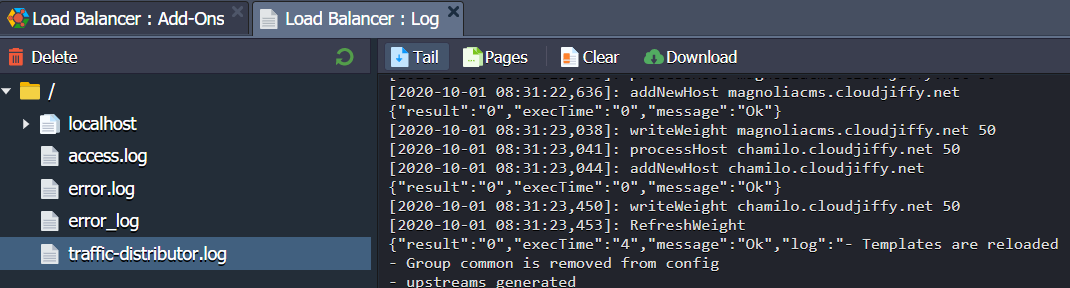
Surely, you can access this log file manually at any time.
So, using the described steps you can apply changes to the Traffic Distributor and easily track them via logs.